Cyber forensics wiki
Cyber Forensics Wiki
Monday, April 1, 2013

This is my wiki for cyber forensics. It is separated into to main sections—Windows and Linux. I have dumped as much information as possible here to act as a quick forensics reference. There are many free tools available that have many different kinds of uses. Each tool is listed along with a description of what it does and how to use it. Words shown in italics are the commands to type.
Windows
PSTools
http://technet.microsoft.com/en-us/sysinternals/bb896682
psfile
Shows remotely opened files on the host machine.
psgetsid
Translates SIDs to names and vice versa.
psinfo
Detailed system information.
pslist
Detailed process information.
psloggedon
See everyone who is logged in.
psloglist -m 2
Local and remote event log viewer
-m Display only logs from last m minutes
Process Explorer
http://technet.microsoft.com/en-us/sysinternals/bb896653
Shows detailed active process information.
Process Monitor
http://technet.microsoft.com/en-us/sysinternals/bb896645
Shows real-time file system, registry, and process/thread activity.
netstat -b -v
-b Displays the program's name involved in creating each connection or listening port.
-v When used with -b it displays the sequence of components involved in creating each connection or listening port.
qwinsta
Displays information about active sessions.
tasklist /svc
Displays active process name, PID, and related services.
Linux
netcat
A quick and easy way to setup a pipe to push information to a remote machine.
nc -l port >> dumpfile.txt
Setup a simple socket server to receive incoming data on a specified port and echo to a file.
nc ip.address port
Connect to a netcat listener at the specified ip address and port.
Mac script to create a continuous netcat listener:
nohup ./t_nc.sh
#!/bin/bash
file="filename"
ipaddress="ip address"
while [ 1 ]
do echo "Started"
nc -v -l $ipaddress 10000 >> $file
echo "" >> $file
echo "************** capture**************" >> $file
echo "" >> $file
done
md5 filename.txt > filename.md5
A quick and easy way to prove file authenticity.
date
Find current date and time.
netstat -anp (as root)
List all current network connections, including what processes are opened on each port.
lsof -n
List all executables opening TCP or UDP ports.
ps aux
List all running processes.
service --status-all
List running services.
crontab -l
List scheduled jobs.
netstat -rn
Show internal routing table.
lsmod
Check loaded kernel modules.
mount or df
Show mounted file systems.
uname -a
Show system version and patch level.
find / -printf “%m;%Ax;%AT;%Tx:%TT;%Cx;%CT;%U;%G;%s;%p\n” >> output.csv (as root)
Find all file system time and date stamps. Use a csv file format for easy viewing in a spreadsheet editor.
w
Show what users are logged on.
last
Retrieve the history of logins.
cat /etc/syslog.conf
Review system logs.
cat /etc/passwd
Review user accounts.
cat ~/.bash_history
Review user history.
ulimit -a
ulimit -c unlimited
ps aux | egrep ‘suspicious process name’
gdb --pid=PID
gcore
quit
file core.PID
Run a process dump on any suspicious process.
Other forensics Tools
tcpdump -w outfile.pcap -i eth1
Output tcpdump to a pcap file from a specified ethernet interface.
tcpdstat capture_file.lpc > capture_file.tcpdstat.txt
Gather statistical data a the packet capture.
snort -c /etc/snort/snort.conf -r capture_file.lpc -b -l capture_file 2>&1 > snort.stats
Use snort to find patterns of malicious activity in a packet capture. This can include MITRE CVE vulnerabilities.
-c Use configuration file.
-r Read packets from pcap formatted file.
-b Binary mode. Log packets in tcpdump format.
-l Log packets to directory.
2>&1 Capture all stdout and stderr.
argus -d -r capture_file.lpc -w capture_file.argus
Use argus to reconstruct session data and analyze established connections.
tcpflow -r capture_file.lpc port 21 or port 60906 or port 1465
Use tcpflow to reconstruct session data and analyze established connections.
tcptrace -n -r s3.lpc > s3.tcptrace.txt
Use tcptrace to reconstruct and examine session data.
dd if=/dev/sda1 conv=sync,noerror bs=64K > disk_image.dd
Use dd to create a disk image.
autopsy
Once running, visit http://localhost:9999 in a browser.
bulk_extractor image_file -o output_directory
Quickly and easily analyze all metadata throughout a disk image, directory, or file.
fsstat disk_image
List detailed information about a disk image. Far more comprehensive than file.
foremost -t jpeg -T -i /dev/sdb1
Easy file recovery utility in linux.
-t File type to recover.
-T Timestamp the output directory.
-i drive to analyze
These are some tools that can be used for a variety of forensic purposes. I will update this reference as I learn more tools in the future.
Cyber Forensics
This is a quick and easy reference for many cyber forensics tools.

